5.1 为什么要做一个网站?
新人也许会迷惑,为什么科学上网还要建一个网站?我不会编程啊,是不是特别麻烦?
先回答第一个问题,建网站的原因有:
- 申请合法的TLS证书(非常重要)
- 提供合理的回落,防止主动探测攻击,提高安全性
- 建设一个伪装站(如博客、多媒体网站、游戏网站等),直接访问时有合理的前台,使流量使用看上去更合理。当然,这个网站完全可以不仅仅是伪装,而是真的做大做强,这个就取决于你了。
注意: 本文作为演示,仅仅使用了一个最简单的【单文件html页面 + Nginx】来搭建,以此完成前两个目标。对于“伪装”和“网站运营”这个目标,需要的就是各不相同、秀出真我,需要的同学可以自行搜索学习。这个内容已经完全偏离了科学上网,本文就不深入解析了。
5.2 登录VPS、安装运行Nginx
- 这里用到的,都是之前已经详解过的命令,所以就不重复讲解了。看不懂的同学可以看看前面的章节哦。
$ sudo apt update && sudo apt install nginx - 完成后,Nginx已经自动运行。此时打开Windows上的浏览器并输入
http://100.200.300.400:80,若看到下图的界面就说明Nginx已经正常在运行了。
5.3. 创建一个最简单的网页
- 小小白白Linux基础命令:
编号 命令名称 命令说明 cmd-10mkdir新建文件夹 cmd-11systemctl reload重新加载某个服务 - 小小白白Linux基础配置文件:
编号 配置文件位置 文件说明 conf-02/etc/nginx/nginx.confNginx程序设置 - 创建一个网站专用的文件夹
/home/vpsadmin/www/webpage/并建立网页文件index.html$ mkdir -p ~/www/webpage/ && nano ~/www/webpage/index.html - 把下面的内容完整的复制进去,然后保存(
ctrl+o)退出(ctrl+x)<html> <!-- Text between angle brackets is an HTML tag and is not displayed. Most tags, such as the HTML and /HTML tags that surround the contents of a page, come in pairs; some tags, like HR, for a horizontal rule, stand alone. Comments, such as the text you're reading, are not displayed when the Web page is shown. The information between the HEAD and /HEAD tags is not displayed. The information between the BODY and /BODY tags is displayed.--> <head> <title>Enter a title, displayed at the top of the window.</title> </head> <!-- The information between the BODY and /BODY tags is displayed.--> <body> <h1>Enter the main heading, usually the same as the title.</h1> <p>Be <b>bold</b> in stating your key points. Put them in a list: </p> <ul> <li>The first item in your list</li> <li>The second item; <i>italicize</i> key words</li> </ul> <p>Improve your image by including an image. </p> <p><img src="https://i.imgur.com/SEBww.jpg" alt="A Great HTML Resource"></p> <p>Add a link to your favorite <a href="https://www.dummies.com/">Web site</a>. Break up your page with a horizontal rule or two. </p> <hr> <p>Finally, link to <a href="page2.html">another page</a> in your own Web site.</p> <!-- And add a copyright notice.--> <p>© Wiley Publishing, 2011</p> </body> </html> - 修改
nginx.conf并重启Nginx服务,将80端口的http访问定位到刚才建立的html页面上- 修改
nginx.conf。$ sudo nano /etc/nginx/nginx.conf - 将下面一段,添加在
http{}内,然后保存(ctrl+o)退出(ctrl+x)。(记得将域名替换为之前准备好的、包含二级域名的真实域名)server { listen 80; server_name 二级域名.你的域名.com; root /home/vpsadmin/www/webpage; index index.html; } - 让
nginx重新载入配置使其生效sudo systemctl reload nginx - 完整的设置流程如下:

- 此时如果你访问
http://二级域名.你的域名.com,你看到这样的页面则说明成功: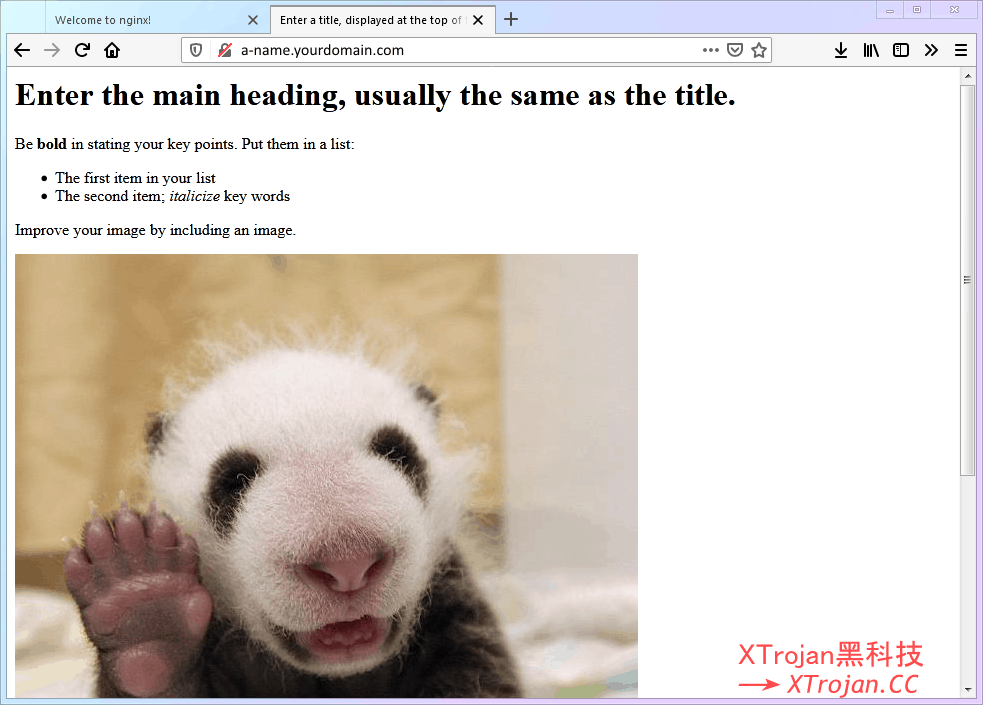
- 修改
5.4 你的进度
至此,Xray的第一个基础设施【网页】已经就位,我们马上就进入第二个基础设施【证书】吧!
⬛⬛⬛⬛⬛⬜⬜⬜ 62.5%