移动和目 CMIOT-AX18 这款路由器是我在拼多多 104 元买的,目前拼多多和闲鱼都有在售,价格也在 100 元左右。这款路由器性价比真的挺高,和红米 ax5 以及小米 ax1800 都是相同的 CPU 高通 IPQ6000,4 核 A53 1.2GHz 外加上单核 1.5GHz 的 NPU,256M 的 ram 和 128M 的 rom,100 元的路由器能买到这个配置 cpu 的路由器血赚不亏。默认 ssh 就是开启的,今天这个教程就指导你如何安装 ShellClash 用 Clash 代理上网。
致谢
- 感谢 ShellClash 的作者,「骚扰」他更新了好几版本才能在 AX18 上正常使用。
- acwifi 网有这款路由器的拆解评测,大家可以移步去看看。
安装 ShellClash
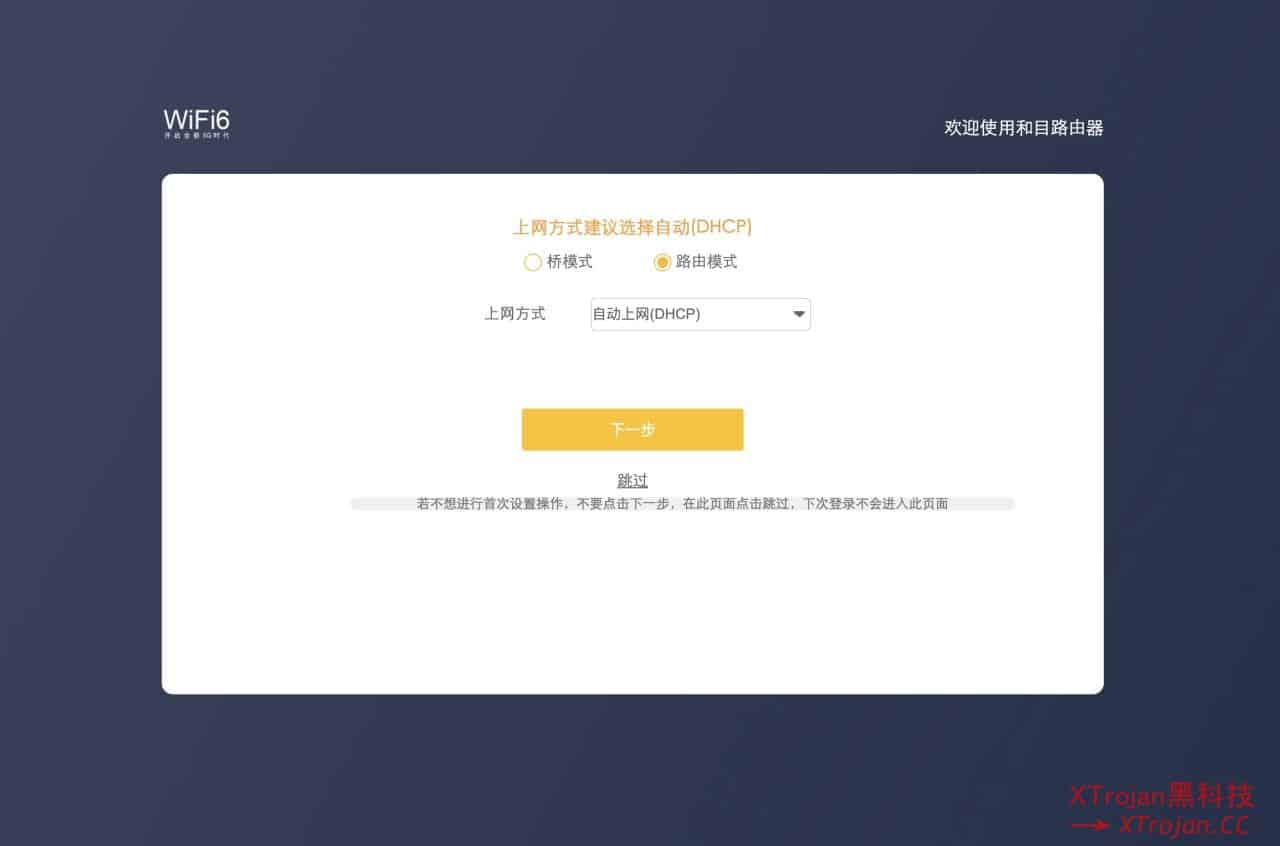
安装之前,你需要进后台管理 wifi.cmcc 配置下 DHCP 上网。
在路由器的背面有默认的 wifi 信息,默认密码就是你的 ssh 密码,路由器的后台是 wifi.cmcc 或 192.168.10.1。使用终端/命令行工具链接,Windows 可以下载 putty 。
ssh root@192.168.10.1
输入路由器背后的「默认密码」即可(输入不显示输完回车即可)
export url='http://sc.qust.me/' && wget -q -O /tmp/install.sh $url/install.sh && sh /tmp/install.sh && source /etc/profile &> /dev/null
输入上面命令开始安装 ShellClash(因为 ax18 系用 wget 系统版本很低不支持 https,我这里提供了 http 版本的服务器)
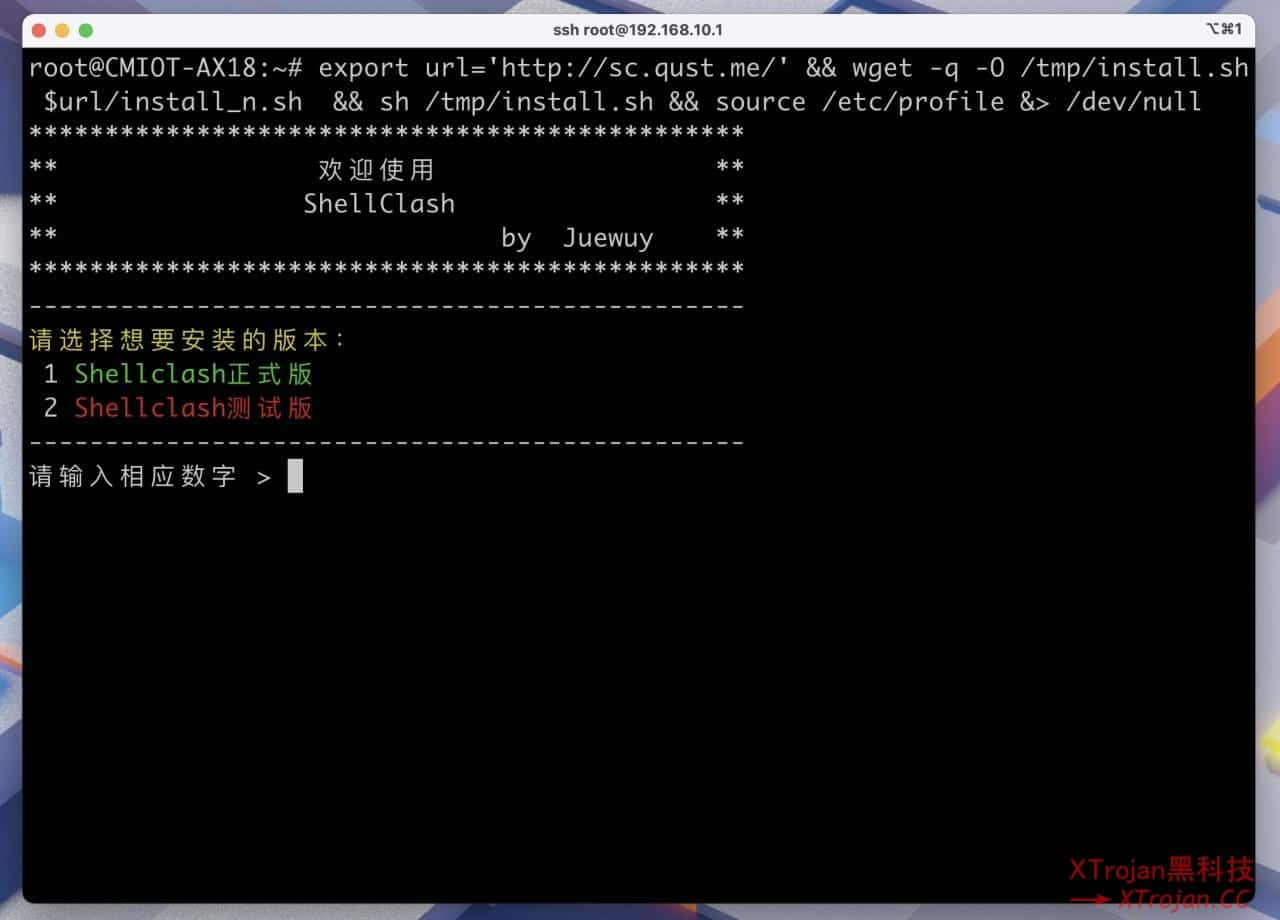
2 选择测试版本目前,目前只有测试版本支持 ax18。
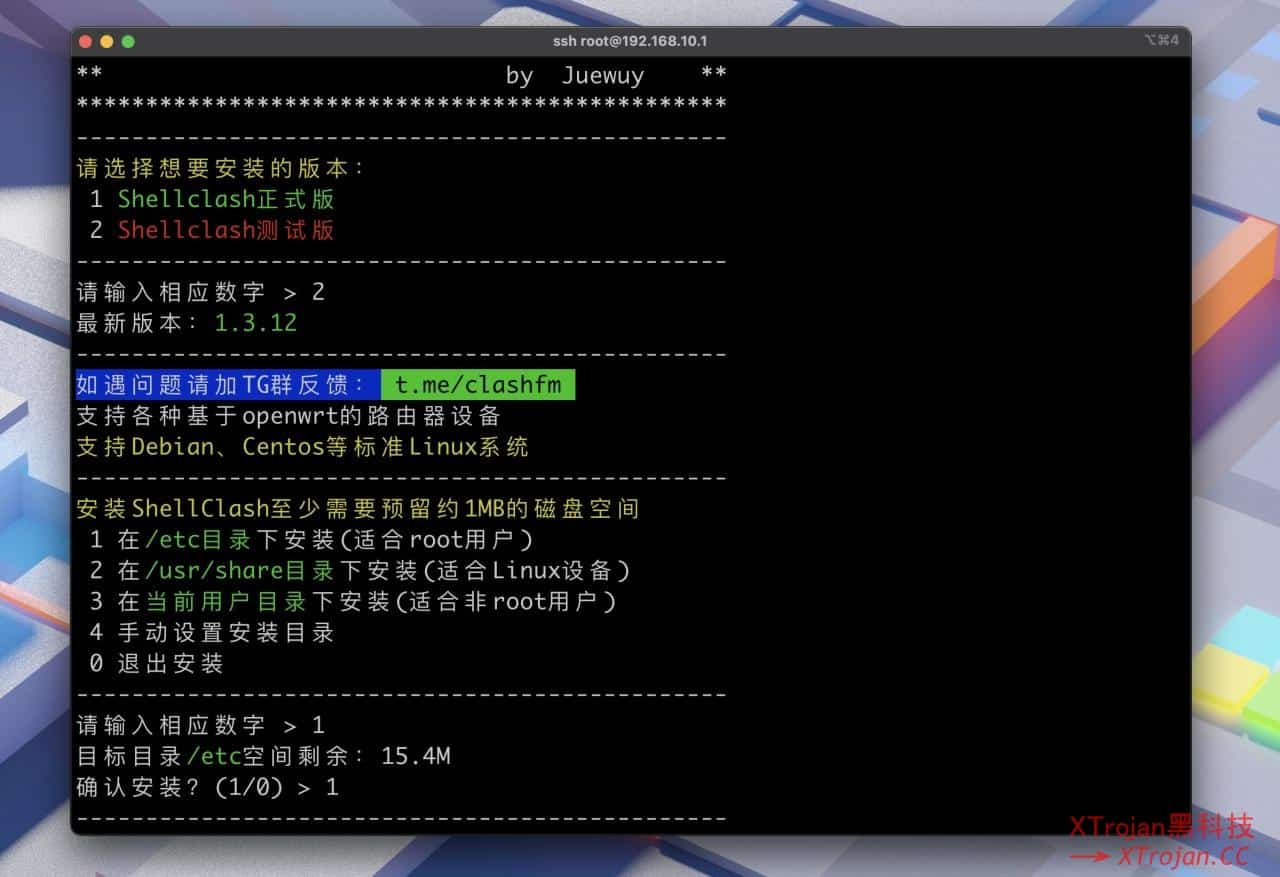
1 选择 etc 目录,1 确认 安装,安装好后我们就可以用 clash 命令配置 ShellClash 啦。
配置使用 ShellClash
准备订阅链接
因为低版本的 wget 不能用 https 的订阅链接,所以我们要先准备 http clash 的订阅给 ax18 用。
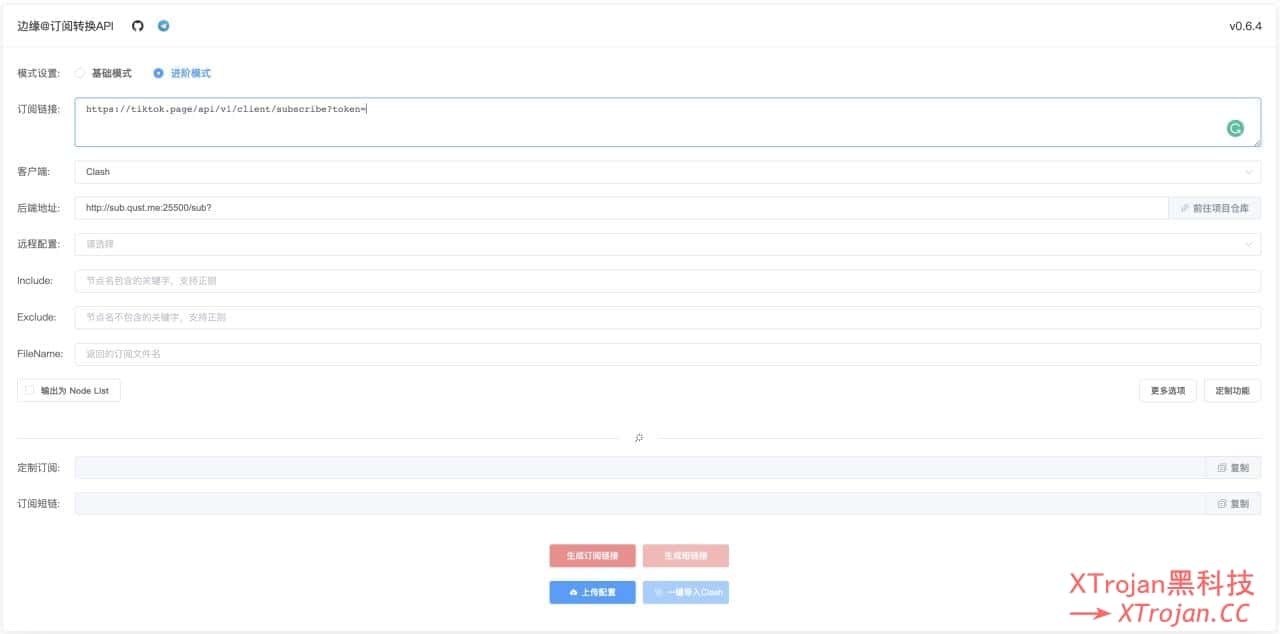
打开 边缘订阅转换 ,选择进阶模式,第一个空复制上你机场提供的订阅地址,后端地址填写下面的,然后选择生成订阅链接。
http://sub.qust.me:25500/sub?
生成好的链接你可以浏览器检查下能不能打开,打开应该是你的配置文件,OK 下面就会用到。
ShellClash 配置使用
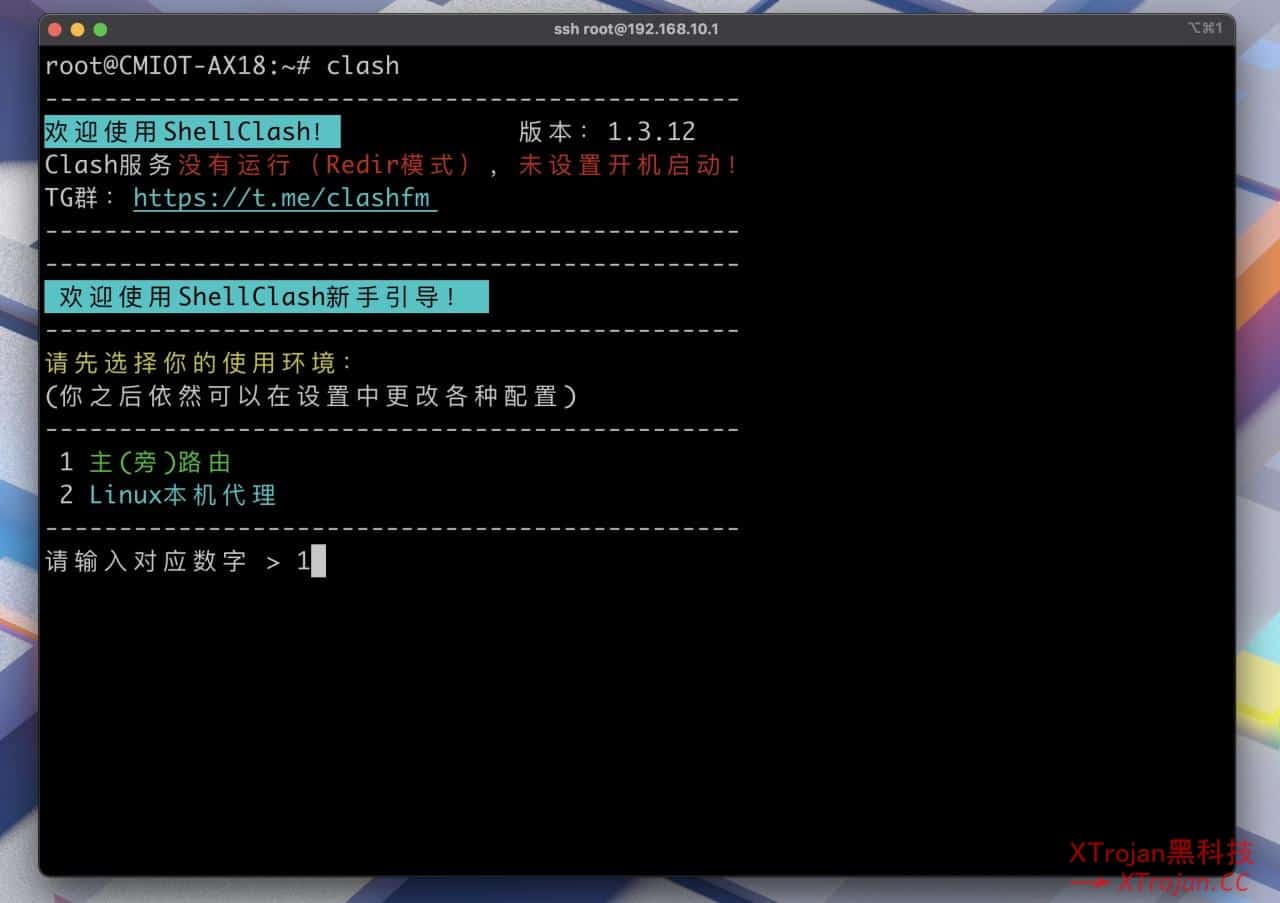
ssh 连接路由器后输入 clash,然后选择 1 主(旁)路由。
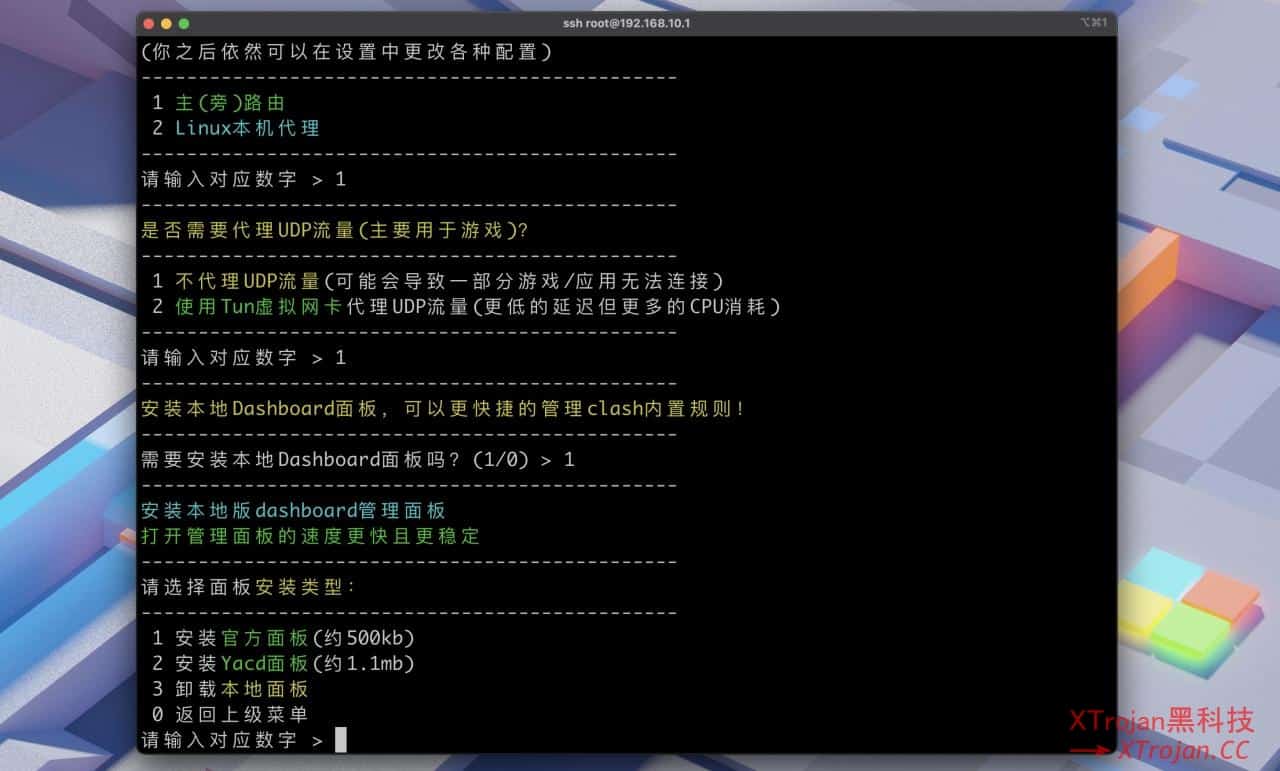
然后 1 不代理 UDP 流量,1 安装 Dashboard 面板,2 Yacd 面板,1 下载并安装根证书。
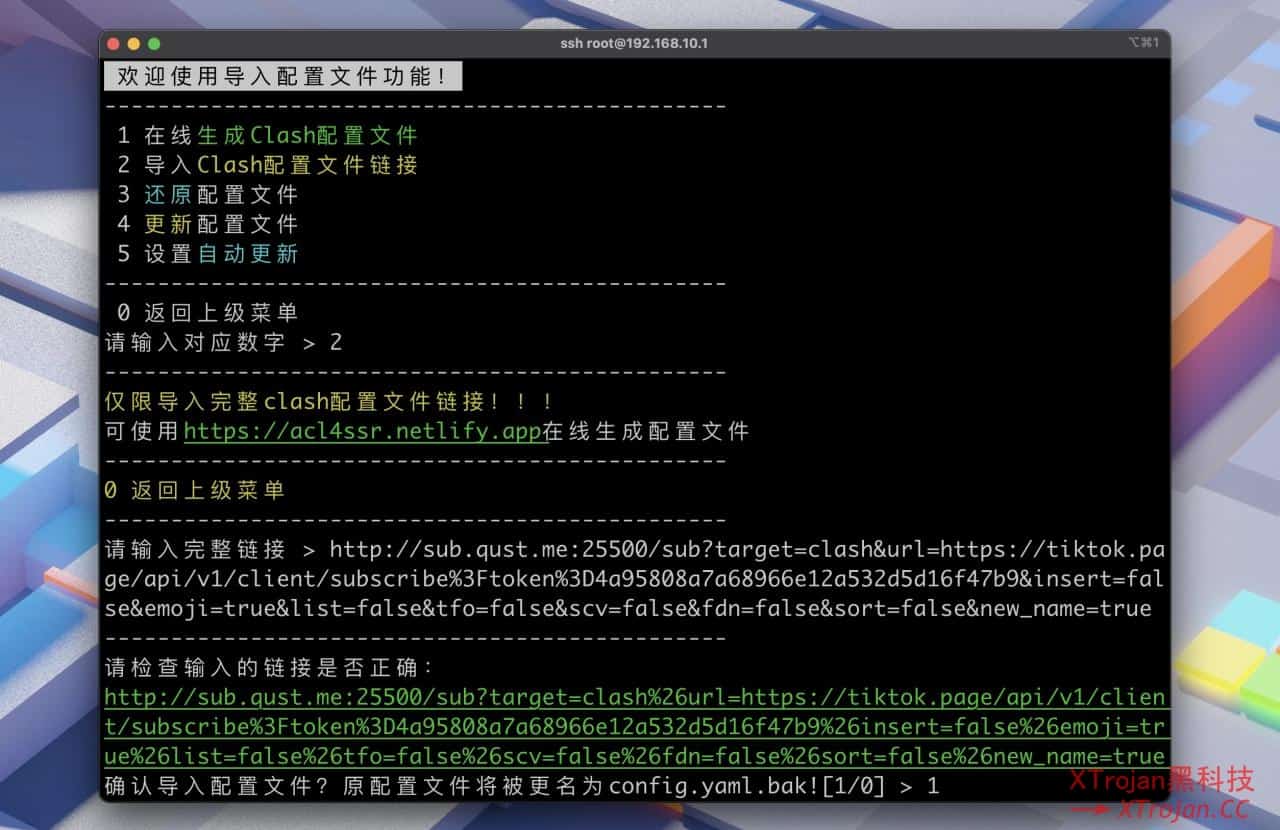
然后 1 开始导入配置文件,2 导入 Clash 配置文件链接,最后复制上你上一步得到的链接。

导入完成后应该就能可惜上网了,打开后台 http://192.168.10.1:9999/ui 你也可以切换节点等操作很方便。
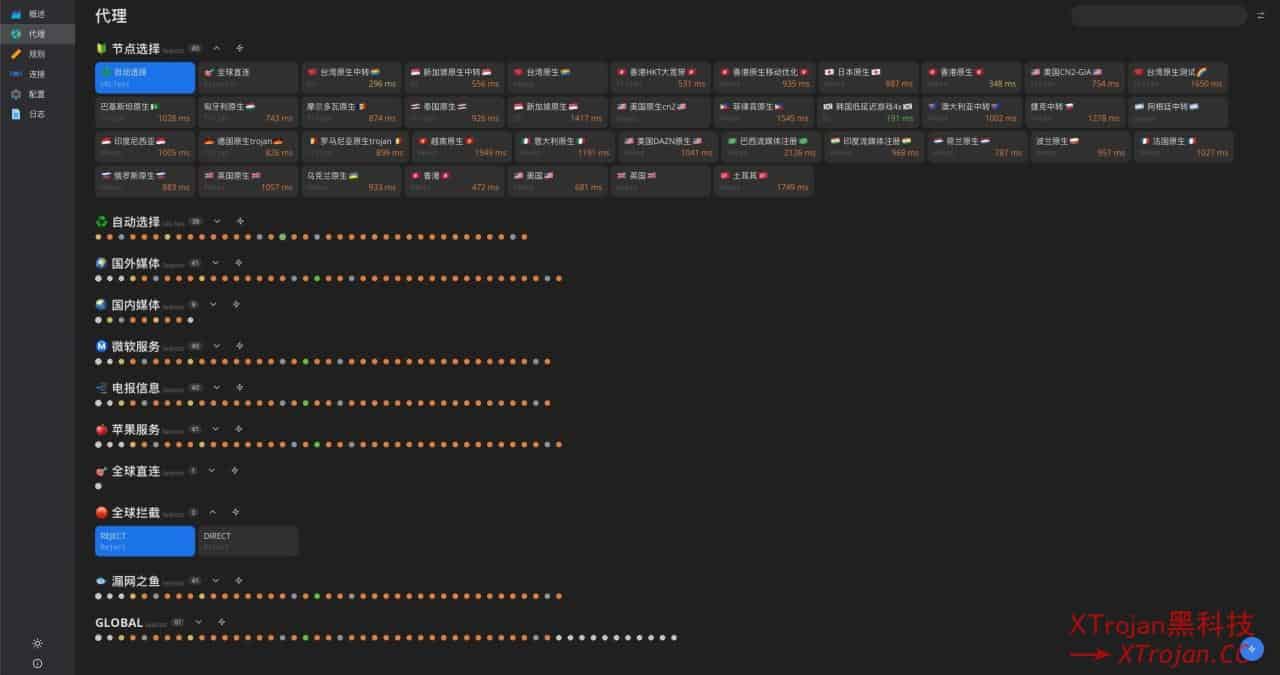
当然更多的操作你还可以 ssh 连接路由器使用 clash 命令进行。
vmess 性能测试
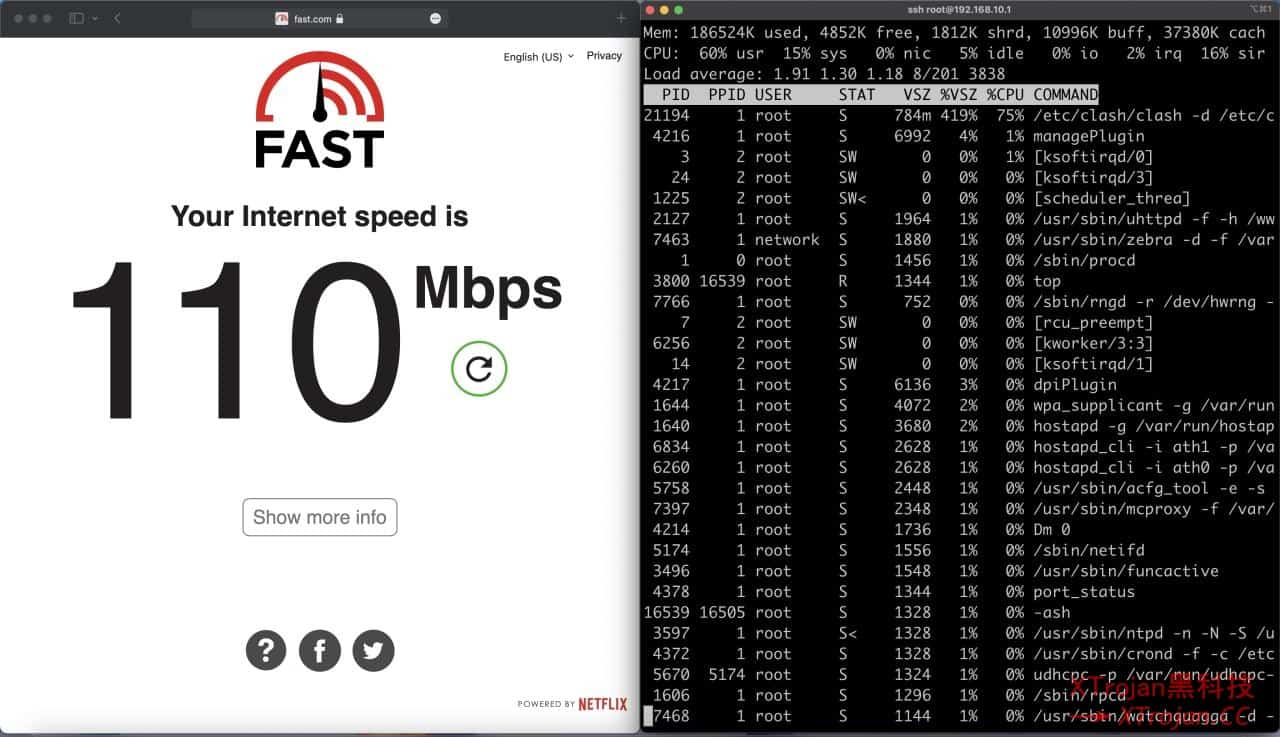
vemess ws+tls 的性能测试,和红米 ax5 小米 ax1800 表现一致都是在 100Mbps 左右,对于日常看 4k 视频,Netflix 4k 等等完全足够,顺便说下吧 k2p 相同的节点加密方式测试在 30Mbps 左右。
Wi-Fi 信号测试
拿相同 cpu 定价大概是移动 AX18 两倍的 红米 AX5 做个简单的测试,都是默认设置。
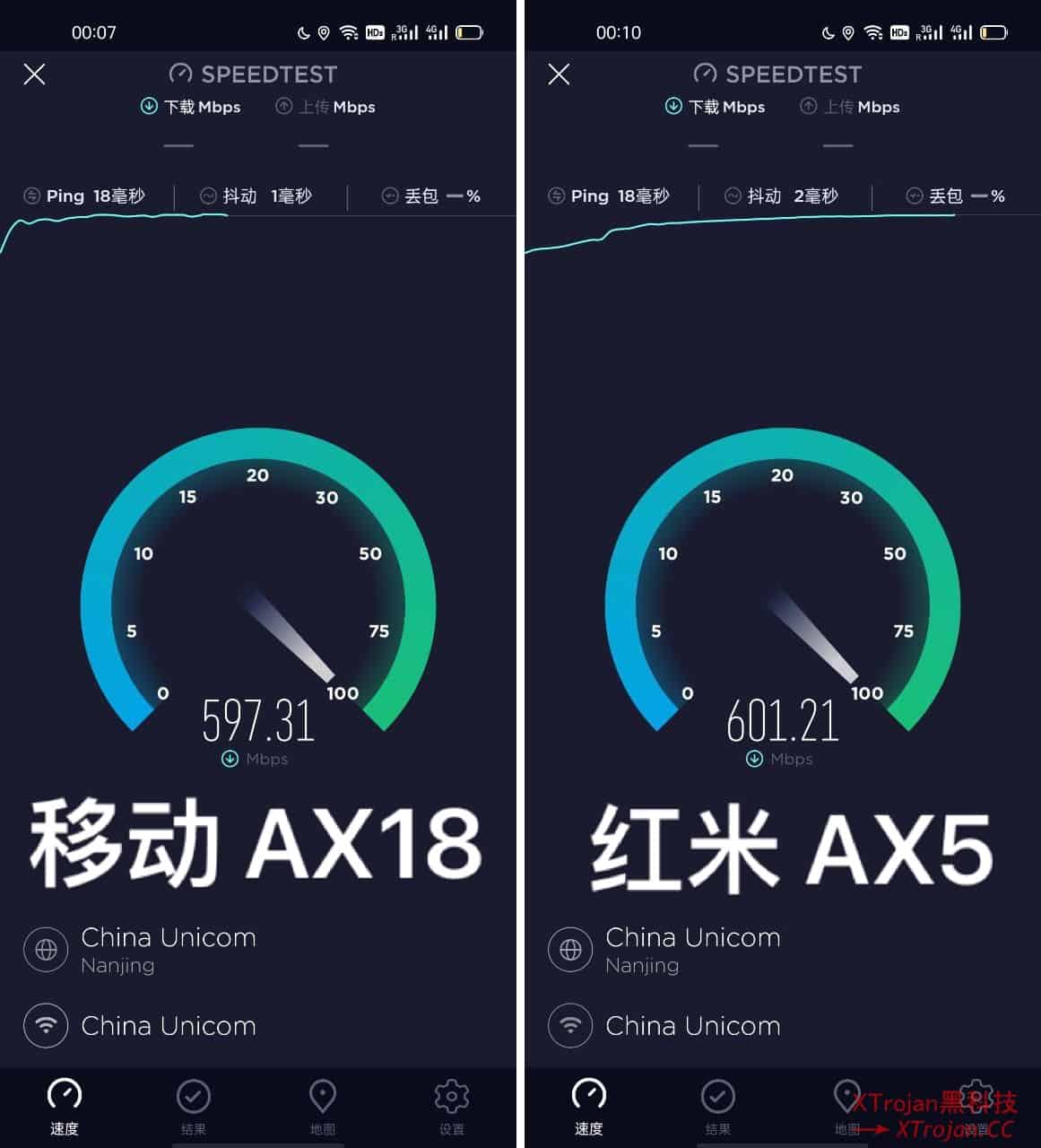
近距离:联通 500M + 一加8手机(支持 wifi 6)测试
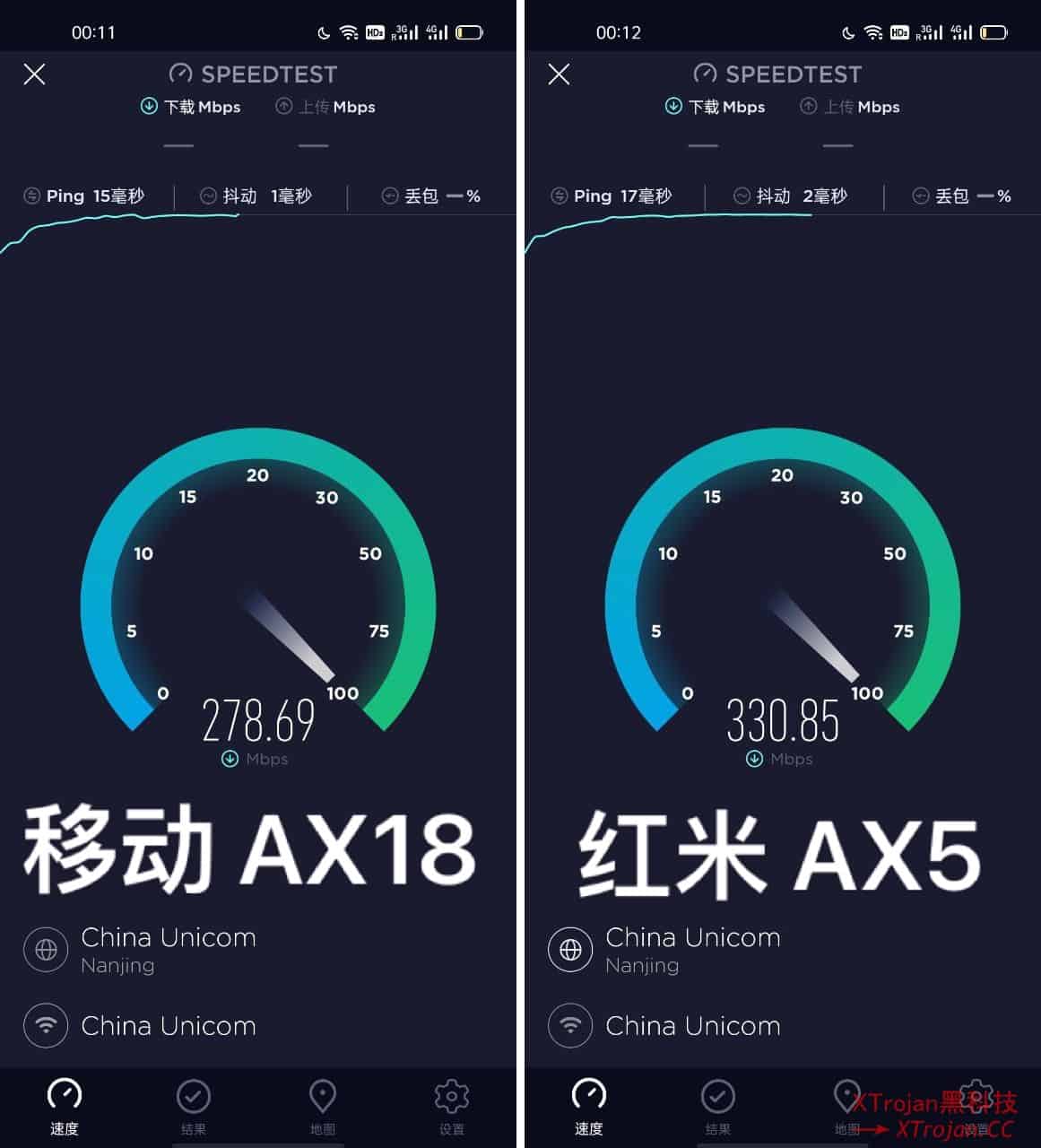
隔一堵墙:联通 500M + 一加8手机(支持 wifi 6)测试
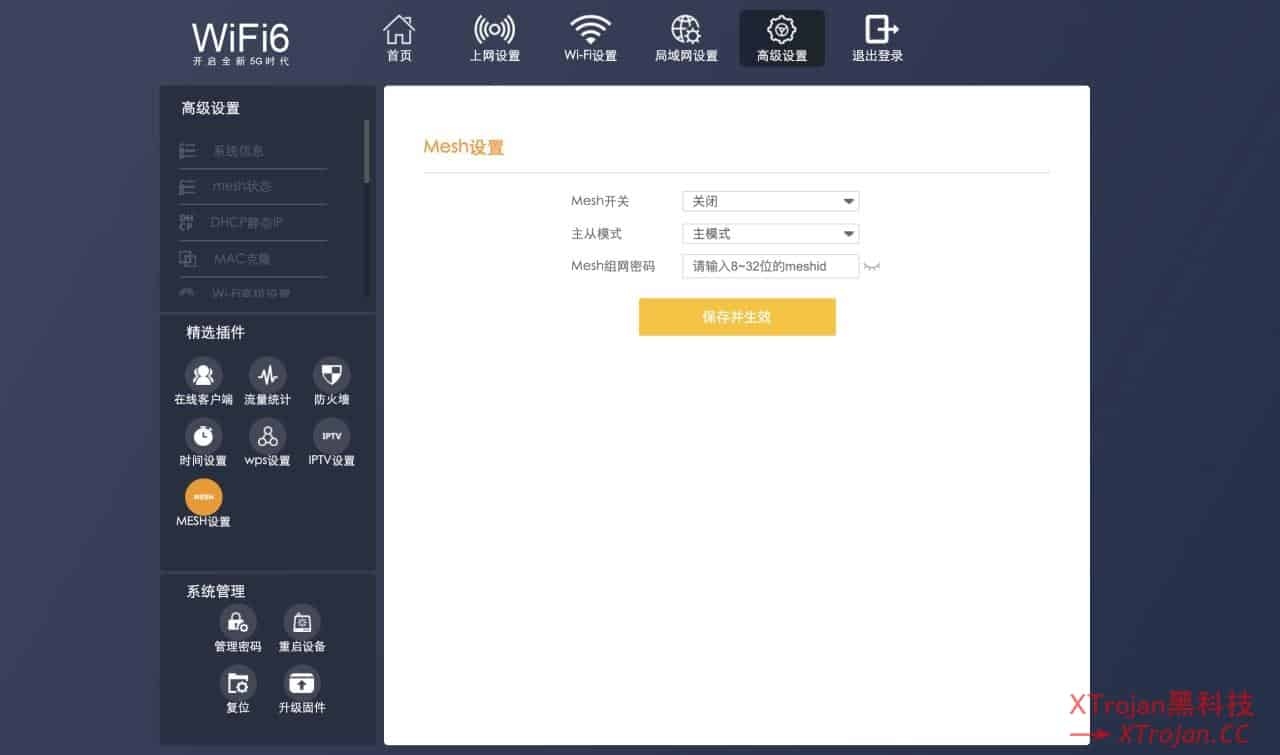
哦对这款路由器也是支持组 mesh 的,不过我只买了一台没办法实际测试。
总结
移动和目 CMIOT-AX18 性价比真的非常高,如果只想买一个路由器,不想花太多钱,想要 Wi-Fi 6,还想要 ShellClash 科学上网的话这真是个不错的选择,前提价格在 100 左右。缺点就是做工一般,发热比较厉害,持续高 cpu 负载可能会有温度过高重启的概率,建议有能力的手动改改散热。